
Beratung und Entwicklung - Mehr Produktivität für Microsoft Office

Consultant and Developer - Get more productivity from Microsoft Office
Word 2010: Company-specific File-New-Dialog
Issue: The built-in File New function in Office 2010 backstage view is very often critizised for the following reasons: a) it is very difficult to show company-related templates in a handy and organized manner; b) it contains elements which cannot be hidden and this part of the backstage cannot be customized, c) cannot show comments or explications for the listed templates.
Request: Create a File New function showing only the company templates, grouped by a tree view. Optional Comments should be possible. A search function and a "favorites" function is equally desired.
Solution: A Word 2010 add-in was developed using the Visual Studio Tools for Office runtime (VB.NET). This is what the user sees:
The File New button in the backstage (of course also Ctrl+N and the FileNew button in the toolbar are catched and redirected to the FileNew replacement):
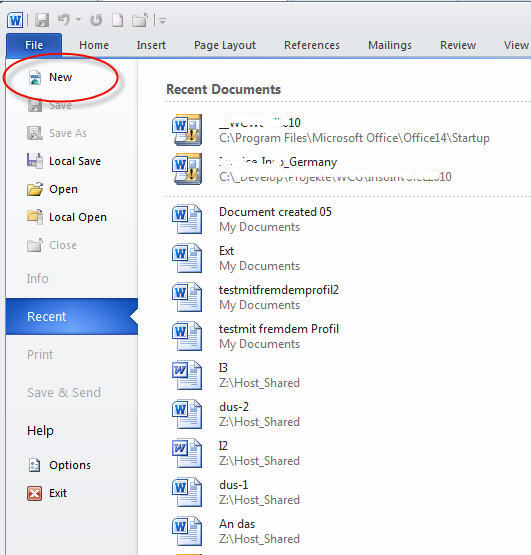
The File New main dialog with a tree view for the template structure, a list view for the templates of the selected node, and the comments field for the selected template:
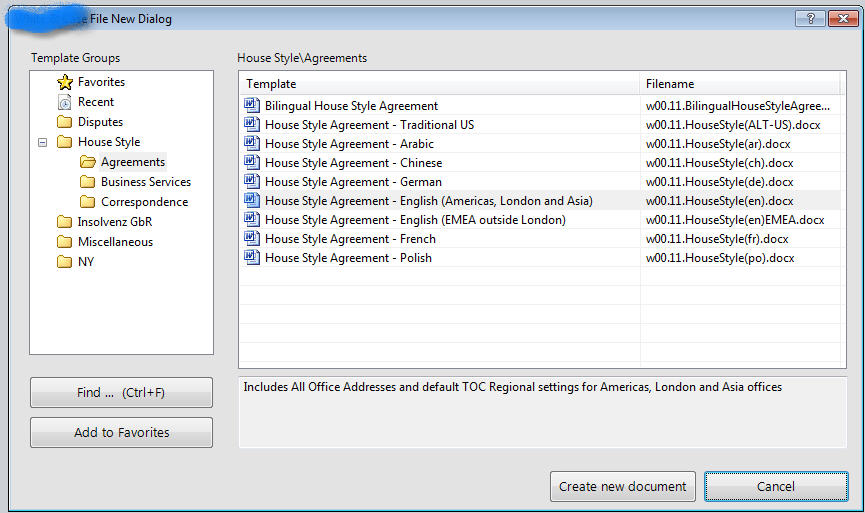
The user's favorite templates:
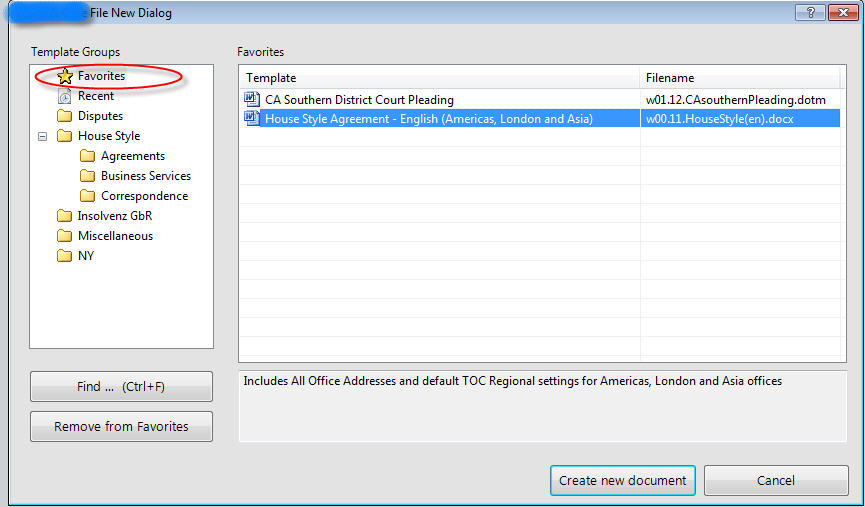
The search function returns templates having the search criteria in the name or the comment:
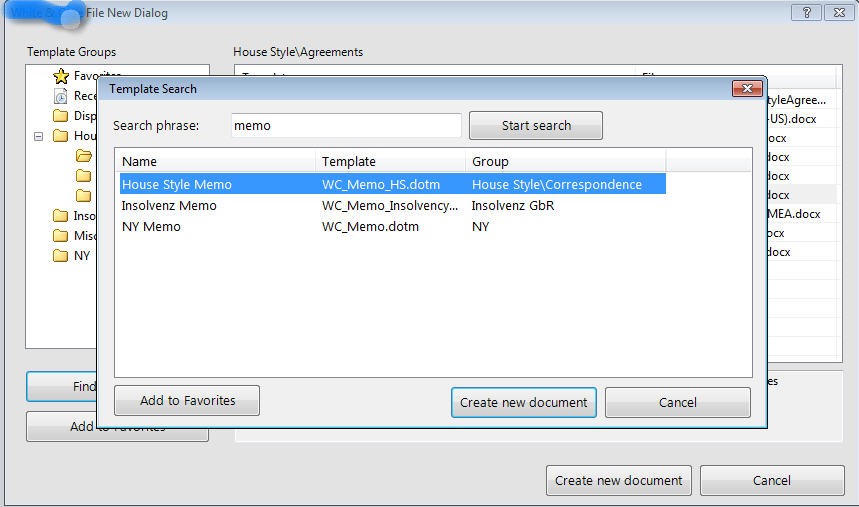
Technical notes
-
The default Word FileNew button is set to visible = false (there's no way to remove it).
-
A backstage button "New" is added, which starts the FileNew Replacement dialog shown in the screenshots.
-
The FileNew user interface shows a subdirectory structure in which the template files resides (not physically – see below). On clicking on an entry, a description is shown in the lower part of the dialog. The user can mark templates as "Favorites" (right-click on an entry), and he has a "Recent" node.
-
The information for Favorites and Recent nodes is saved in xml files in the user's AppData folder.
On the lower level, all template files (dotx, dotm) are put into one root folder on the hard drive. A subdirectory structures exists on the hard drive representing the tree nodes shown in the dialog; the structure is read in a backgroundworker process during the first start of the dialog). The subdirectories contain small xml files holding the filename and the description of the template.
Example:
<?xml version="1.0" encoding="ISO-8859-1"?>
<document-element>
<doc-name>NY Memo</doc-name>
<doc-desc>NY Style Memo template with dialog to adjust the document
for Language, Office and Personal Data</doc-desc>
<filename>WC_Memo.dotm</filename>
</document-element>
At the time of the development of the add-in my client found this organization useful with regard of the deployment of new or changed template content. You can put *all* templates just in one folder, and you define through the subdirectories and the xml definition files the content the user sees in the FileNew dialog.
However, it is also possible to put all information just in one XML file, holding the tree structure together with the template details in one place (that's how I realized it in another project).
